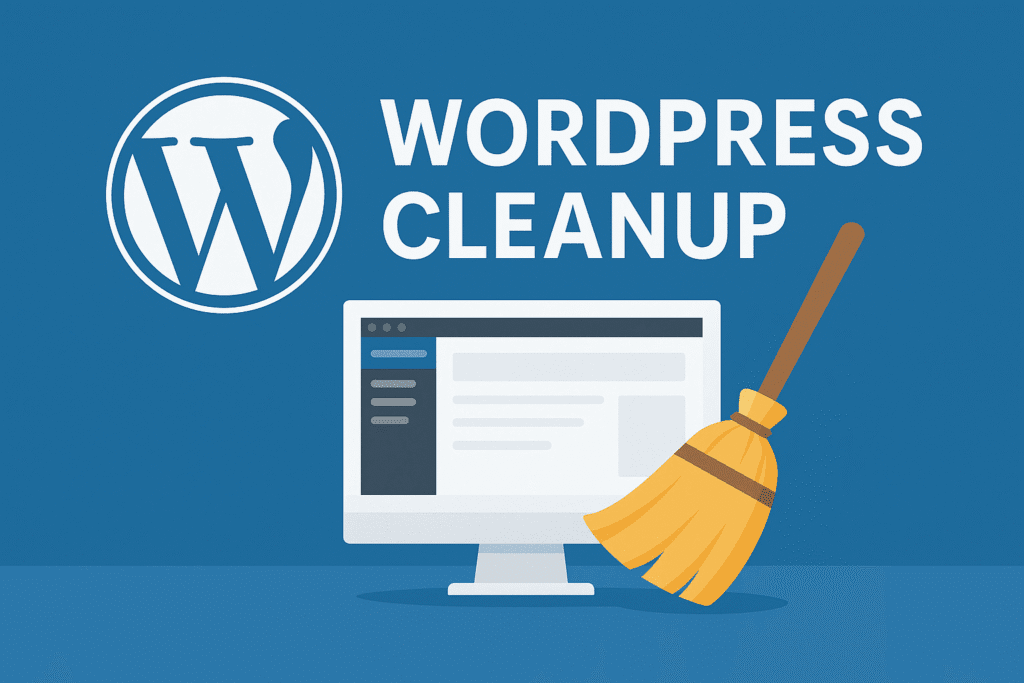Why You Should Regularly Clean Up Your WordPress Site
Over time, your WordPress site can accumulate unnecessary data and bloat — unused plugins, outdated themes, spam comments, broken links, and heavy media files. Regular cleanup helps you:
- Improve website speed and performance
- Strengthen site security
- Enhance SEO rankings
- Maintain an organized and professional dashboard
This guide will walk you through each step of a complete WordPress cleanup process.
Step 1: Backup Your Website
Before making any changes, create a full backup of your site. This ensures you can restore everything if something goes wrong.
Recommended backup tools:
- UpdraftPlus
- All-in-One WP Migration
Store your backup in a secure, off-site location like Dropbox, Google Drive, or Amazon S3.
Step 2: Clean the Media Library
Your media library may have hundreds of unused or duplicate files. To clean it:
- Use the Media Cleaner plugin to detect and delete unused files
- Compress images with ShortPixel or Smush to reduce file size
- Rename images to be SEO-friendly (e.g.,
blue-widget.jpginstead ofIMG_1234.jpg)
Step 3: Remove Unused Plugins and Themes
Inactive plugins and themes can create security vulnerabilities.
- Delete all unused or deactivated plugins and themes
- Check plugin update history; remove those that haven’t been updated in 12+ months
- Use the Health Check plugin to identify problematic plugins
Step 4: Optimize the Database
A bloated database can slow down your site significantly.
- Use WP-Optimize or Advanced Database Cleaner
- Clean the following:
- Post revisions
- Spam and trash comments
- Expired transients
- Orphaned tables left behind by deleted plugins
Step 5: Find and Fix Broken Links
Broken links harm your SEO and user experience.
- Scan your site with tools like Broken Link Checker or Ahrefs
- Fix or remove outdated or broken internal and external links
- Implement 301 redirects where necessary
Step 6: Review User Accounts and Permissions
Old or suspicious user accounts can pose a security threat.
- Remove spam or inactive users
- Audit user roles to ensure proper permissions
- Consider using a plugin like WP Activity Log for user monitoring
Step 7: Clean Up Categories, Tags, and Menus
Organizing your site structure improves usability and SEO.
- Delete unused categories and tags
- Merge similar or duplicate tags
- Review and update menu items for accuracy and simplicity
Step 8: Improve Speed with Caching and CDN
Once your site is clean, enhance performance with caching and content delivery:
- Install a caching plugin like LiteSpeed Cache, WP Rocket, or W3 Total Cache
- Enable gzip compression, browser caching, and lazy loading
- Use a CDN (e.g., Cloudflare, BunnyCDN) to deliver content faster globally
Step 9: Perform a Security Scan
Your site may still be vulnerable to malware or hacks after cleanup.
- Scan your site using Wordfence, Sucuri, or iThemes Security
- Delete any suspicious files or code
- Update all passwords and security keys
Step 10: SEO and Final Checks
Once everything is clean:
- Check SEO health using tools like Yoast SEO or RankMath
- Resubmit your sitemap to Google Search Console
- Test your site’s speed via PageSpeed Insights or GTmetrix
Conclusion
Regular WordPress cleanup ensures your site remains fast, secure, and optimized for both users and search engines. Aim to perform a cleanup every three to six months, and automate tasks where possible for ongoing performance.